Display the sidebar on the Home Page?
This determines if there is a sidebar on the home page.
Choose a Sidebar for your Home Page
If you are using a sidebar on your home page select which one using this select box.
Homepage Layout Manager
This is where you build your home page. Using the manager you drag and drop what you want enabled to the right “enabled” box. You can sort the order by dragging and dropping as well.
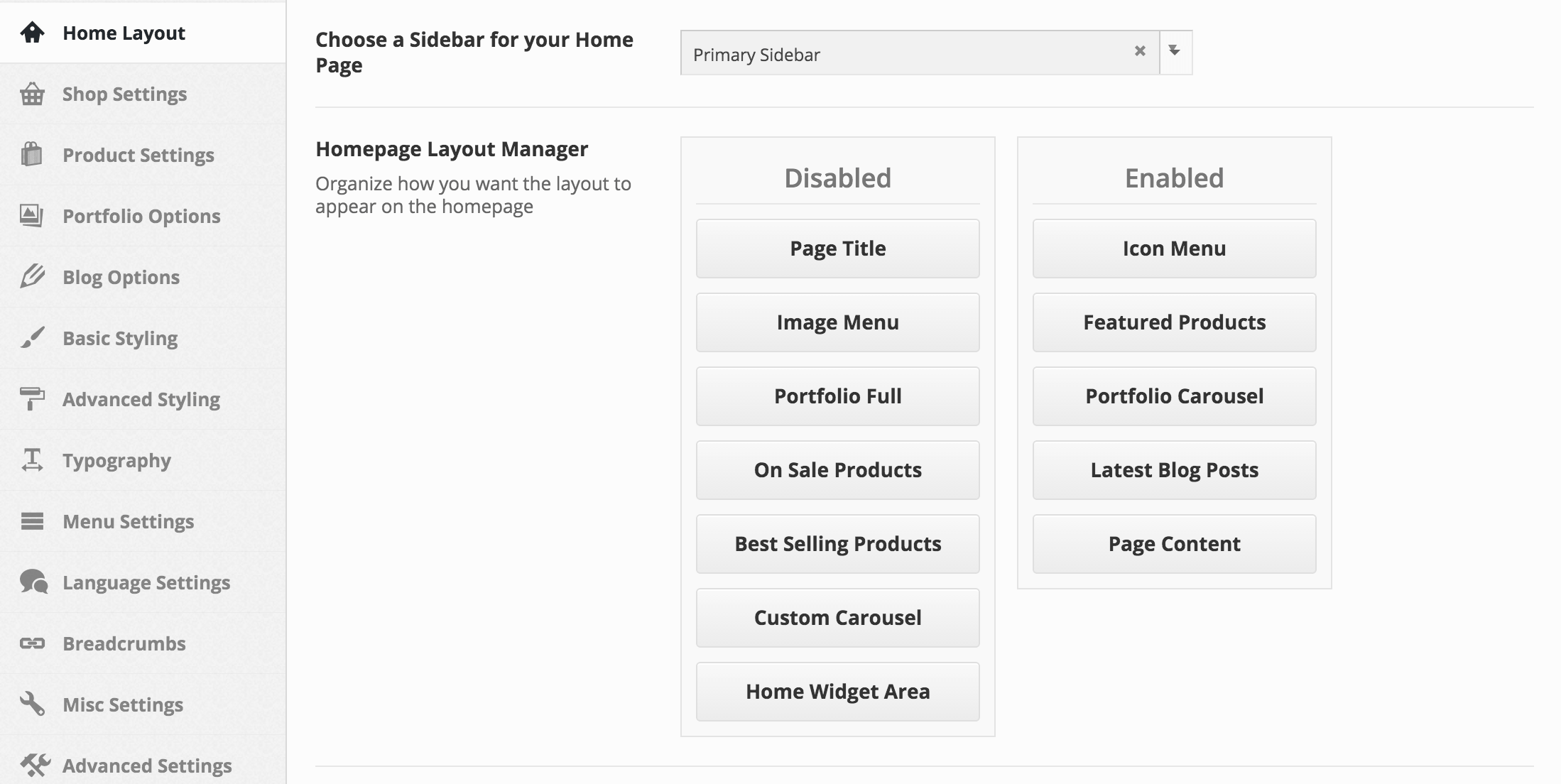
Home Image Menu
Image Menu
This allows you to create as many images menu items as you would like. Just open the box, give it a title. Upload an image, link your image to a page on your site or link to anther site. Add a description. Remember to always use images large enough to fill the space. The theme will crop images to the right size so use large images.
Choose how many columns in each row
Sets the amount of columns for the image menu.
Image Menu Height
Sets a height for the image menu.
Home Product Carousel Settings
Home Product Carousel Title
This allows you to set the title for the featured product carousel. Remember products for the featured product carousel are set by featuring products in the woocommerce product edit page.
Choose how many columns are in carousel
Sets the amount of columns for the product carousel.
Choose how many products are in carousel
Sets the amount of products do display in total in your carousel.
Carousel Scroll
Choose how the product items scroll.
Choose the carousel speed
(in seconds).
Home Blog Settings
Home Blog Title
This allows you to set the title for your blog posts on the home page.
Choose How many posts on Homepage
This allows you to set how many blog posts you would like to show on the home page.
Limit posts to a Category
This allows you to only show one category of blog posts on the home page or show them all.
Home Post Excerpt Length
Determines how many words are in the post excerpt.
Home Portfolio Carousel Settings
Home Portfolio Carousel Title
This allows you to set the title for your carousel portfolio posts on the home page.
Portfolio Carousel Category Type
This allows you to only show one type of portfolio post on the portfolio carousel home page or show them all.
Choose how many columns are in carousel
Set the amount of columns for your portfolio carousel.
Set height for portfolio items – Optional
Set a height for your portfolio items, or leave blank for theme default.
Choose how many portfolio items are in carousel
Sets the amount of portfolio items to display in total in your carousel.
Choose the carousel speed (in seconds).
Portfolio Carousel Scroll
Choose how the portoflio items scroll.
Display Portfolio Types under Title
Click the check box if you want to show the portfolio types under the title on your home page portfolio carousel.
Home Custom Carousel Settings
Home Custom Carousel Title
This allows you to set the title for your custom carousel on the home page.
Custom Carousel Items
This allows you to create as many custom carousel items as you would like. Just open the box, give it a title. Upload an image, link your image to a page on your site or link to anther site. Add a description. Remember to always use images large enough to fill the space. The theme will crop images to the right size so use large images.
Choose how many columns are in carousel
Set the amount of columns for the custom carousel.
Custom Carousel Scroll
Choose how the custom items scroll.
Choose the carousel speed (in seconds).
Enable custom image ratio for carousel
Choose to enable custom image ratios for this carousel.
Home Portfolio Full Settings
Home Portfolio Full Title
This allows you to set the title for your full portfolio posts on the home page.
Portfolio Full Category Type
This allows you to only show one type of portfolio post on the full portfolio home page or show them all.
Display Portfolio Filter
Choose to display the portfolio filter on the homepage
Choose how many Portfolio Items on Homepage
Set how many portfolio items you would like to show in your full portfolio settings.
Choose how many Portfolio columns
Set how many portfolio columns you would like your portfolio items to be organized in on your home pages full portfolio.
Portfolio full Order by
Set the order of your portfolio items on the home page.
Portfolio Layout
Choose the portfolio layout
Choose how many Portfolio columns
Set the columns for your home portfolio
Set height for portfolio items – Optional
Set the height of your portfolio items, or leave blank for theme default.
Masonry Style
Enable masonry layout on the home portfolio.
Display Portfolio Types under Title
Click the check box if you want to show the portfolio types under the title on your home page full portfolio.
Display Lightbox Link in Top Right Corner?
Click the check box if you want to show the lightbox link in the top right corner on your home page full portfolio.
Page Content Options (if home page is latest post page)
Latest Post Display
Choose whether you would like to show full post or post or post excerpt on the latest post page.
Use Post Grid Format
Selecting this will change the blog format from default to grid format.