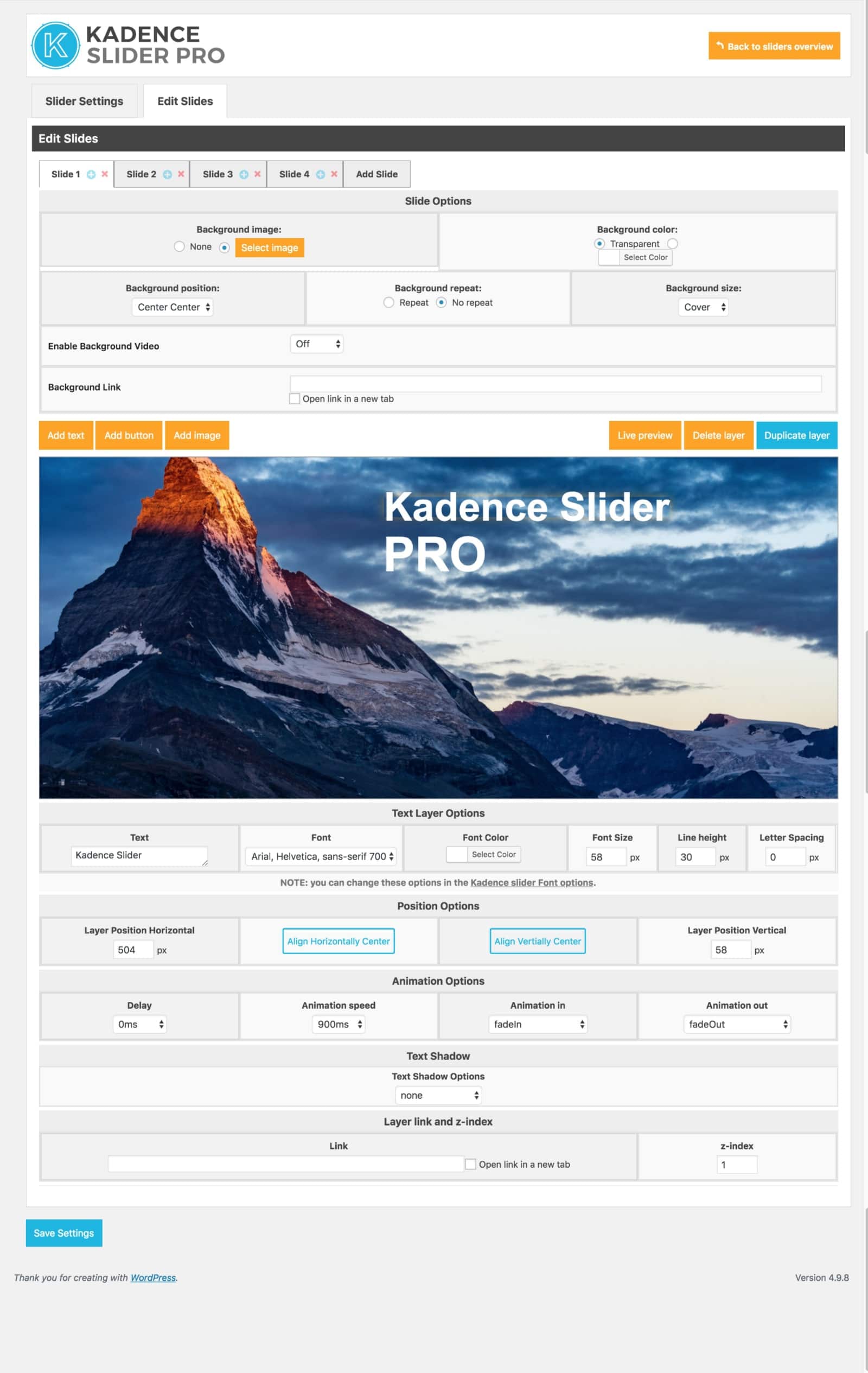Adding Slides
1.) Click Edit Slides.
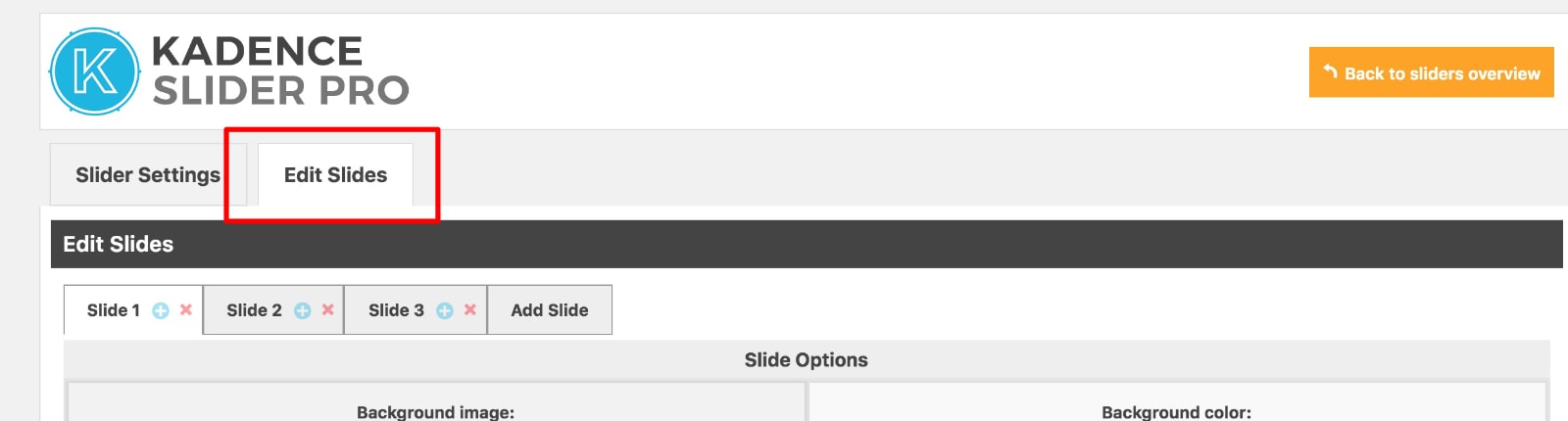
2.) Upload an image or set a color for the background of your slide.
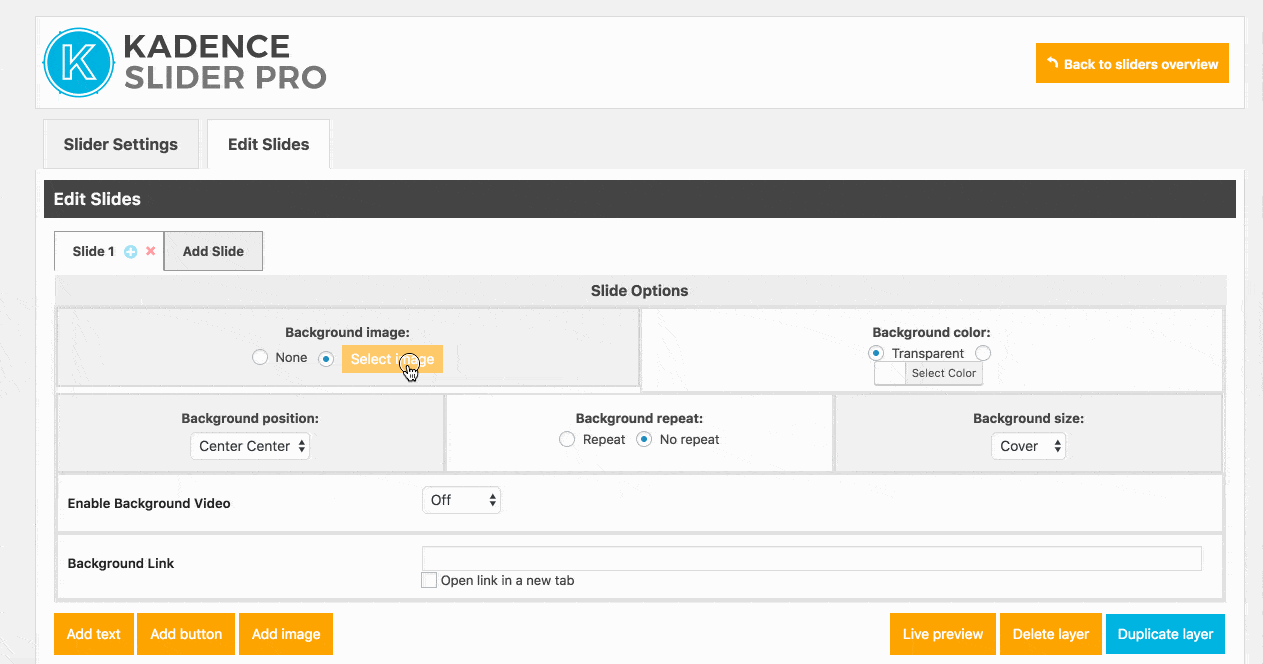
3.) Set your background position and size. See here to learn about background image sizing.
4.) Choose whether or not to add layers (text, buttons, images) to your slide.
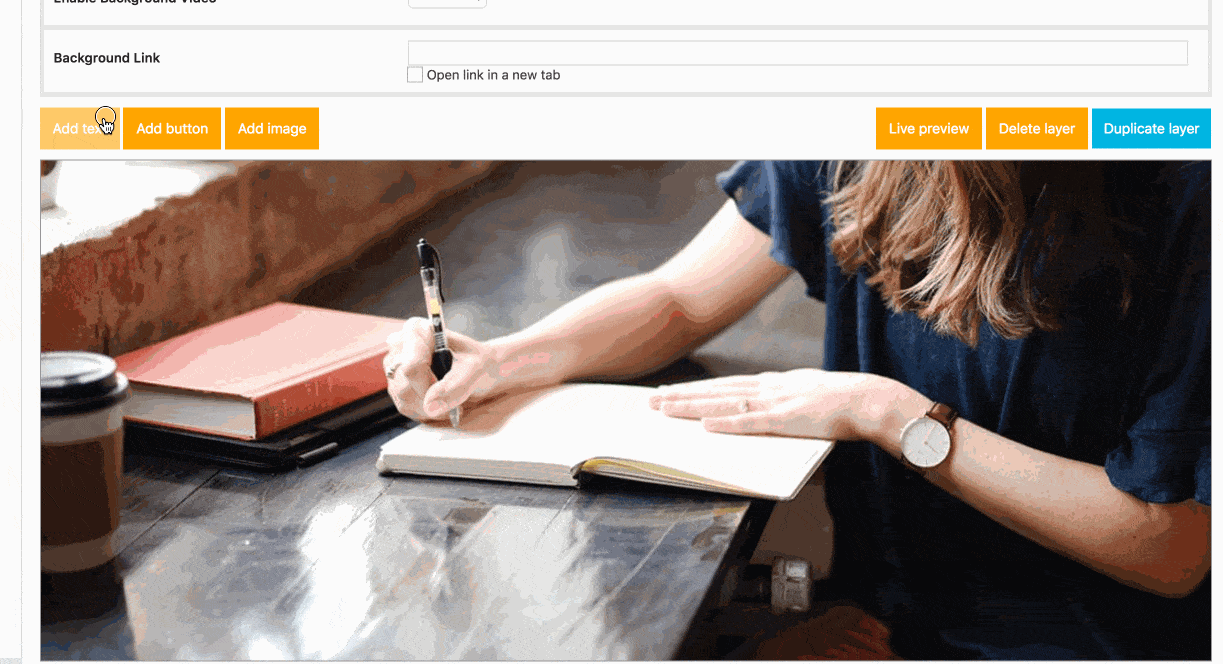
5.) When a layer is selected, you will see placement and design options below your main slide:
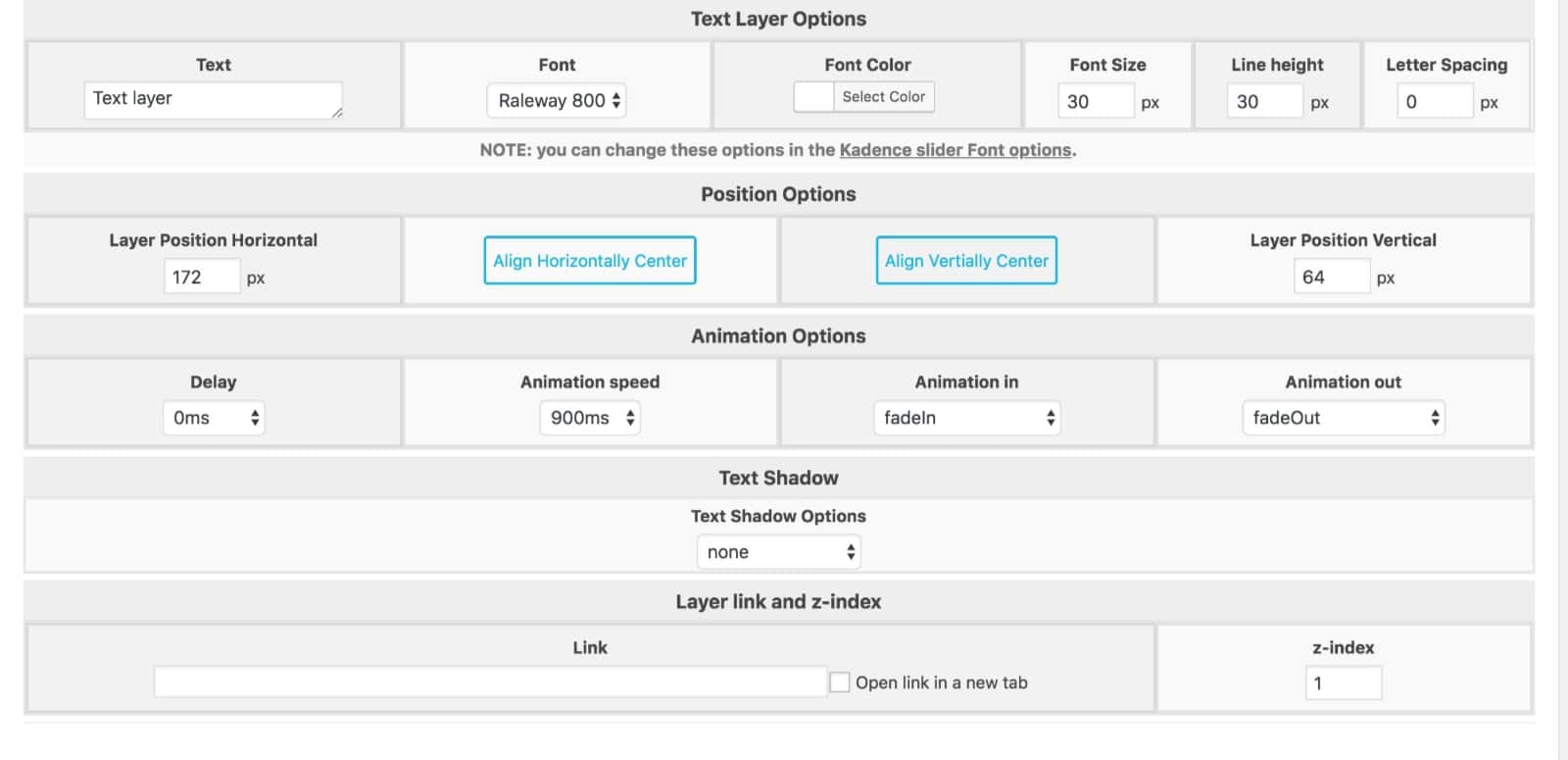
6. ) Click Add Slide repeat above steps as necessary.
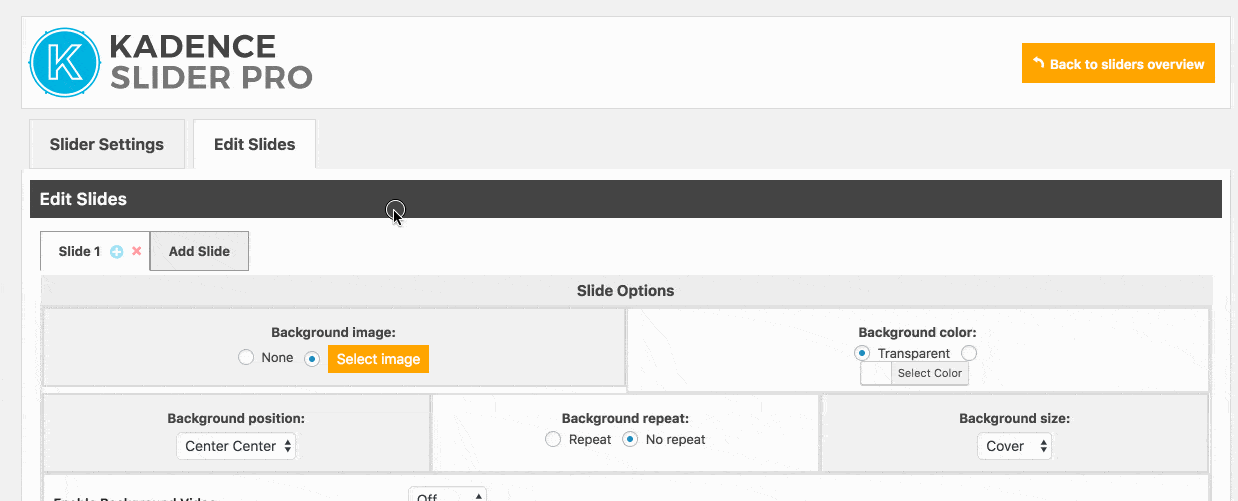
7.) When you’re happy with your slider, scroll to the bottom to save your settings.
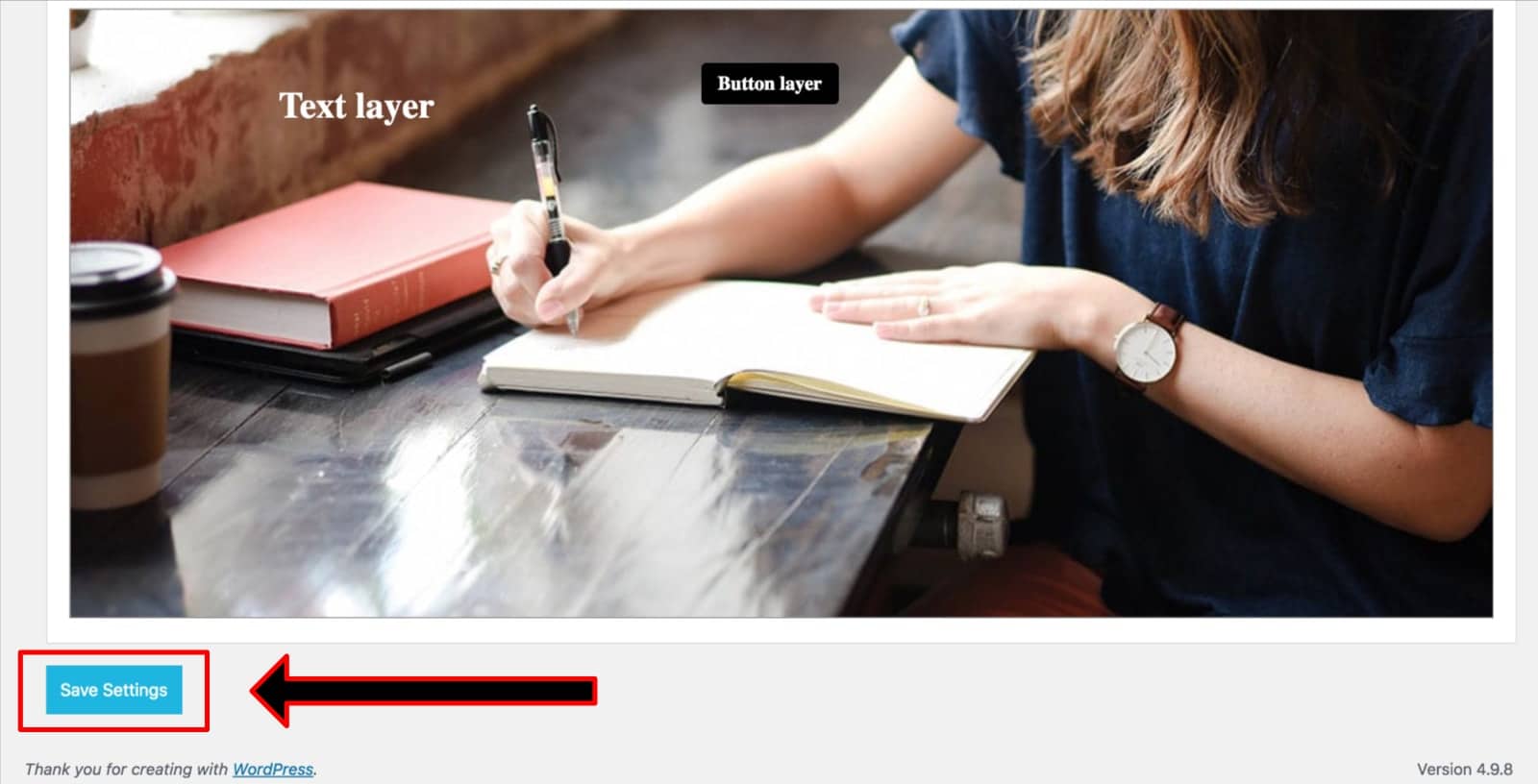
Video Slider
The Kadence Slider also has the capability to add a video background.
1). Firstly, enable the background video. It is recommended that you use YouTube to save your site’s resources.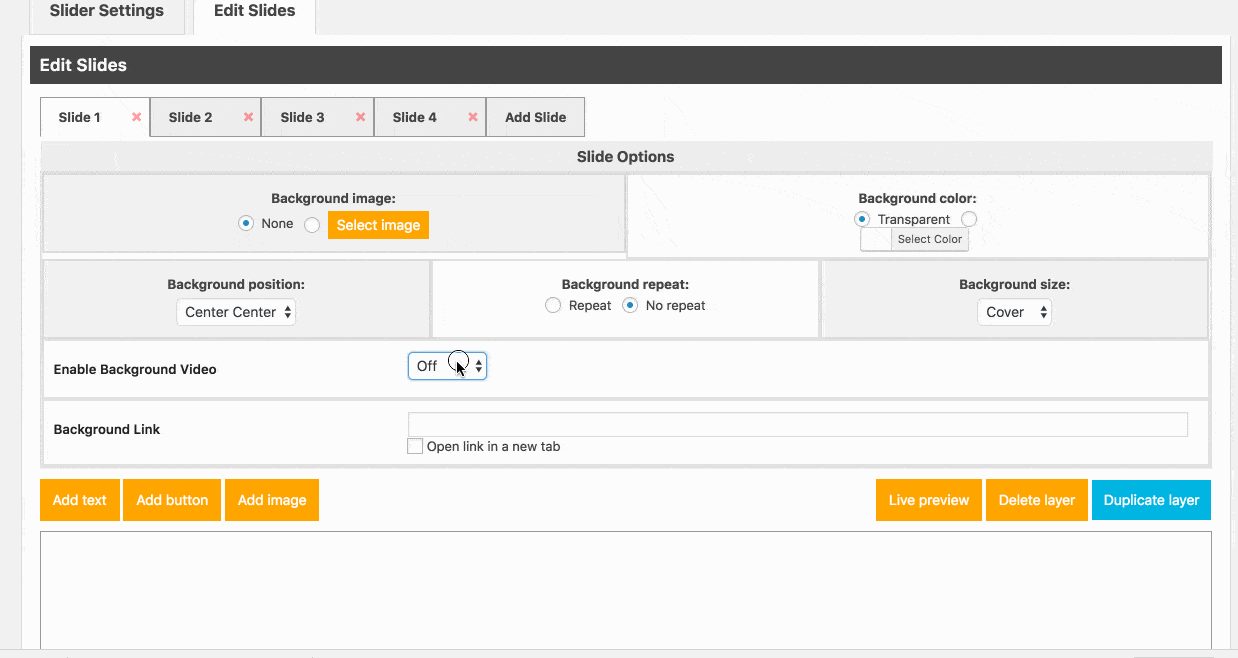
2.) Retrieve the YouTube video ID:
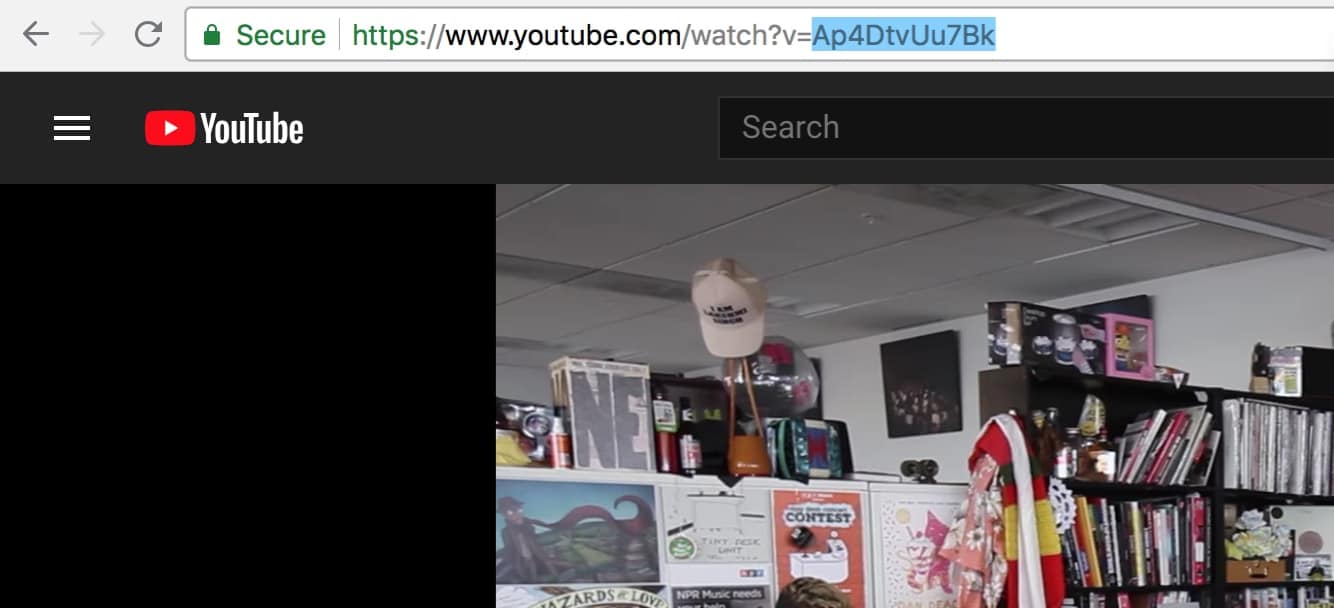
3.) Paste the ID into the slide settings:
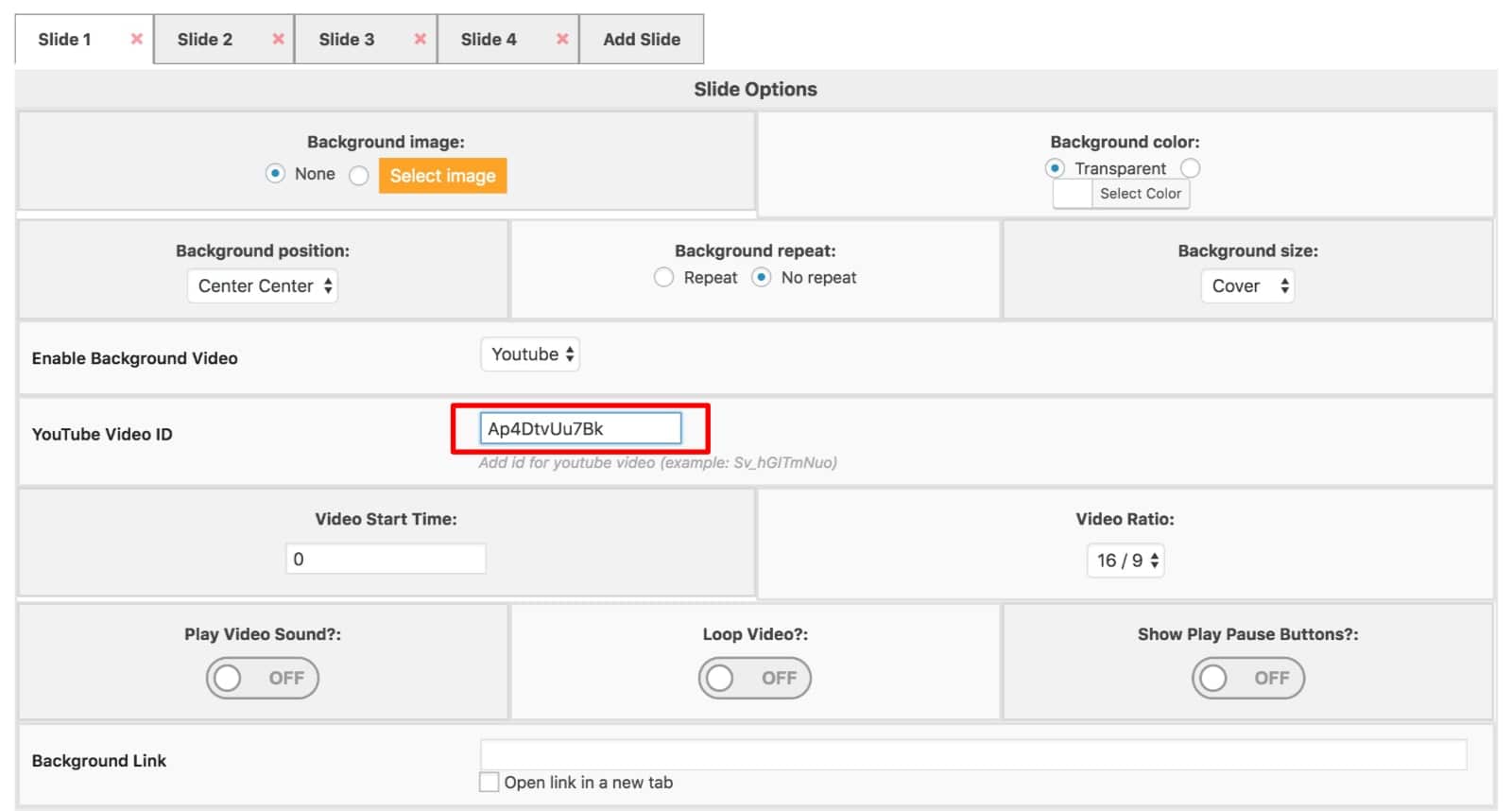
4.) If you prefer to upload your own video, simply select the HTML5 option and upload your video as you would any other file.