Whenever updating it’s a good time to backup your site and download a copy of your theme options. To backup your site use a plugin or your hosting service.
First You Need To Download The New Theme Zip File From Kadence Themes
- Step 1 – Log into your Kadence Themes account by going to /my-account/ page and using your email and password to login. Link: www.kadencethemes.com/my-account/
- Step 2 – Open the API Downloads tab and find and select the download link for the theme file.
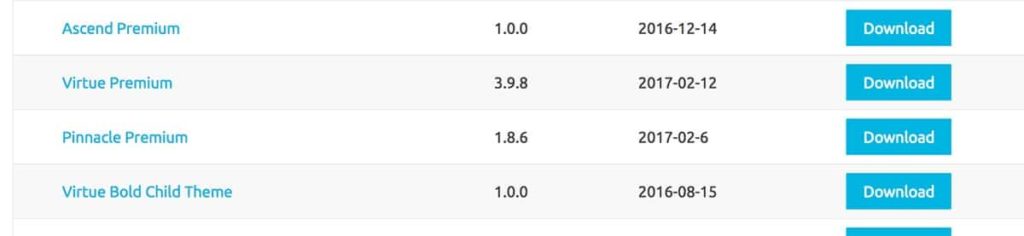
Update Your Theme Via WordPress
- Step 1 – You need to deactivate the current Ascend Premium theme in the appearance > themes section by simply activating a different theme. Once you activate a different theme, you can delete the Ascend Premium theme. *Don’t worry, your content will not be lost.
- Step 2 – Simply upload the “ascend_premium_vx_x_x” file in the “appearance > themes” section. Click on the “Install Themes” tab at the top and choose to upload the zip file.
- Step 3 – Once it uploads, choose to activate it. You’re done!
Update Your Theme Via FTP
- Step 1 – Go to “wp-content > themes” location and backup your “ascend_premium” theme folder by saving it to your computer, or you can choose to simply delete it. *Your content will not be lost.
- Step 2 – Simply drag and drop the new “ascend_premium” theme folder into “wp-content > themes” location. Choose to “Replace” the current one if you did not delete it.