Creating a Portfolio Post
To create a new post go to your wordpress admin >> Portfolio and click the new portfolio post button.
You will see a page that looks like the one below.
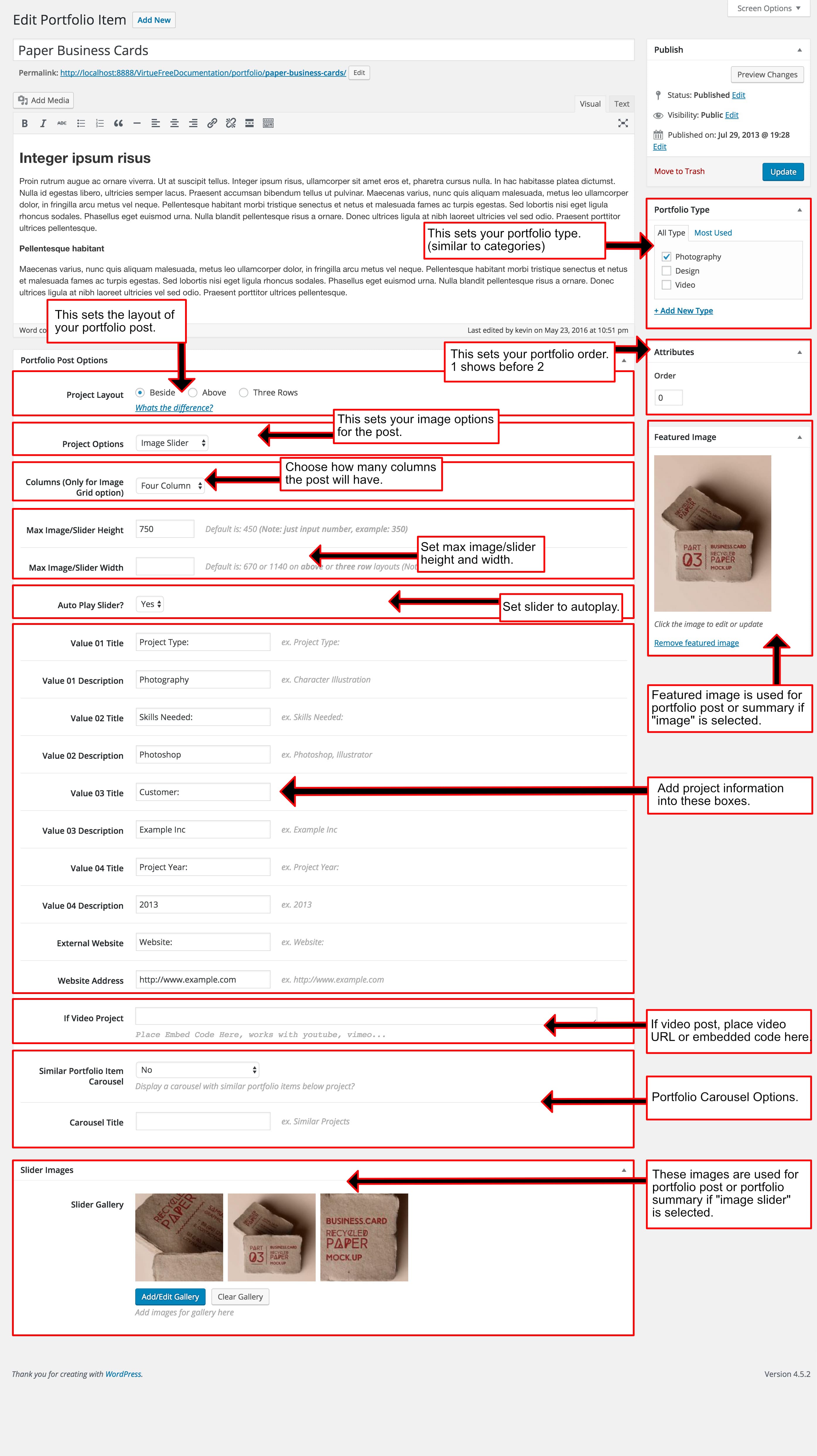
Portfolio Post Options
Option 1 – Project Layout
The first portfolio post option you will see is “project layout”. You have three options beside, above, or three row. These options determine how the content is displayed for the individual portfolio post. Examples below:
- Beside layout:
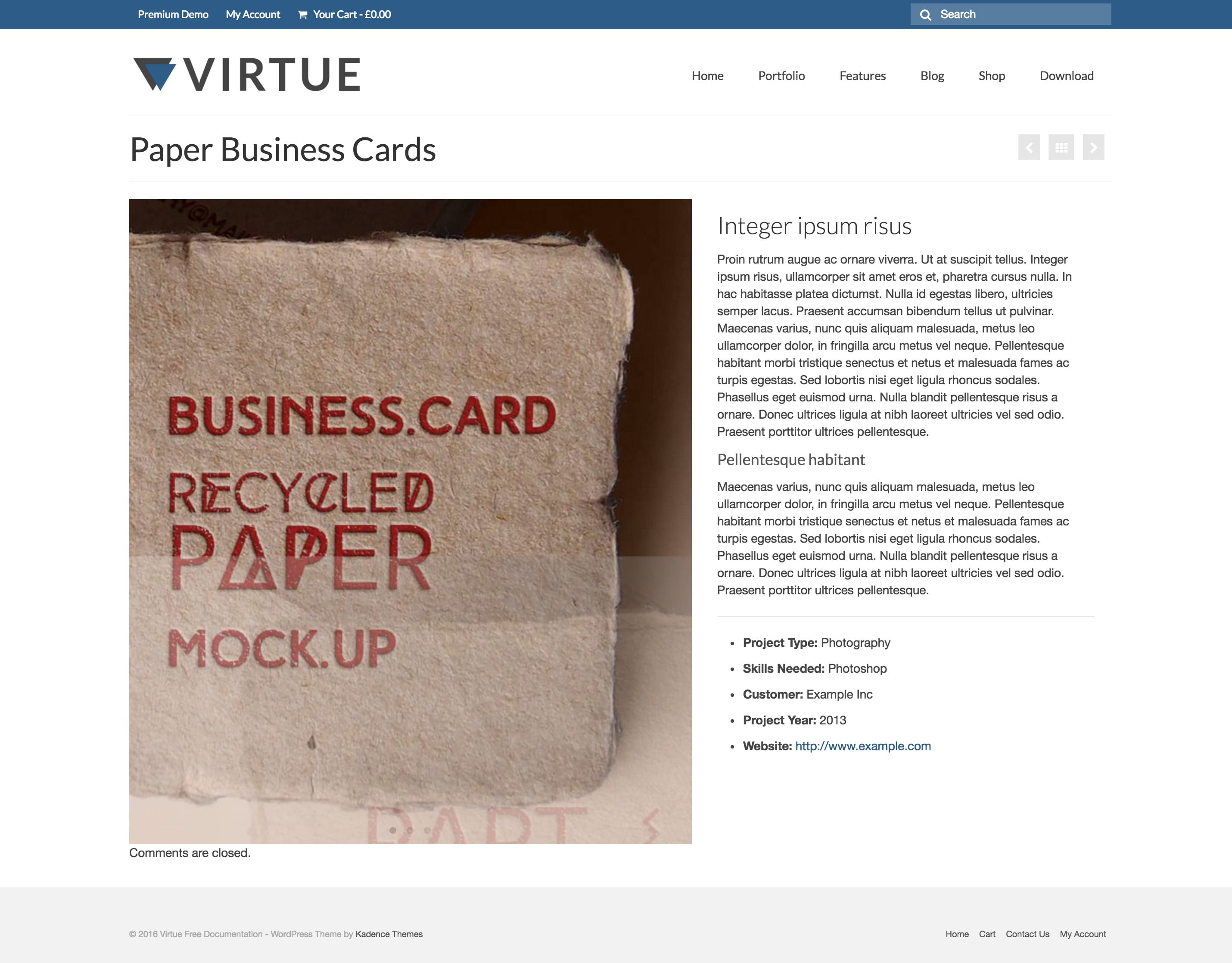
- Above layout:
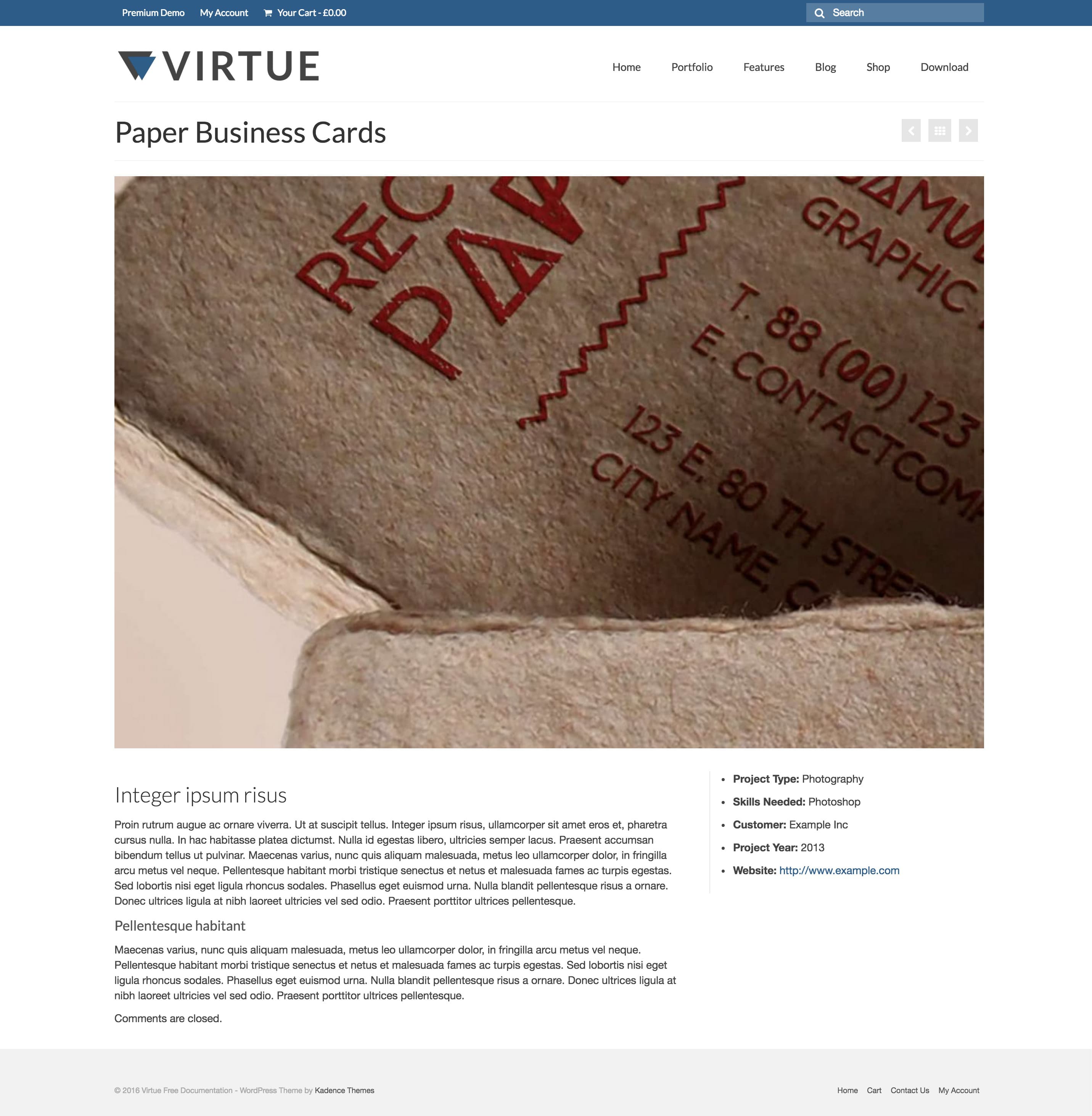
- Three Rows layout:
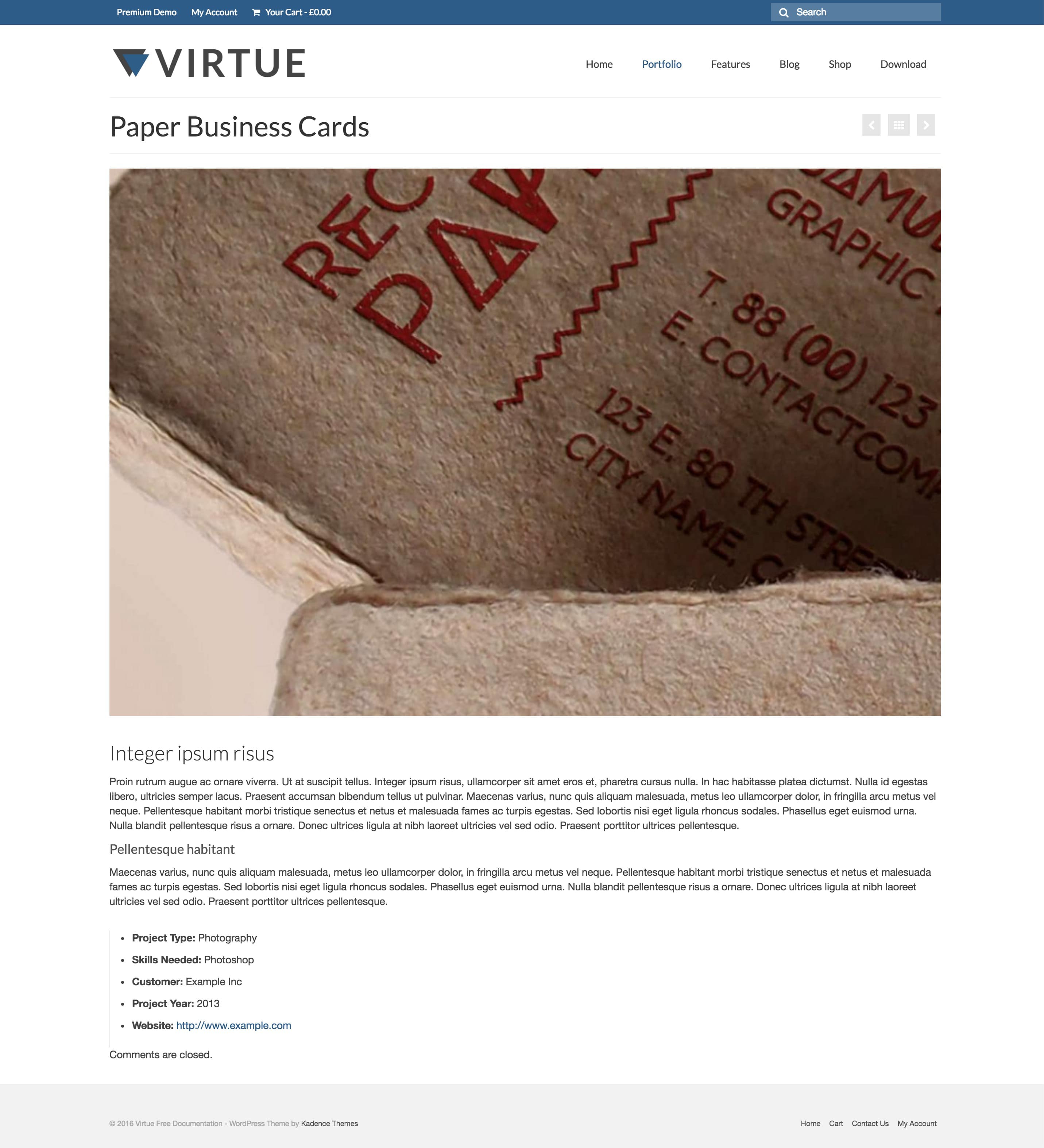
Option 2 – Project Options
This sets the type of post. You can have an image post, image slider post, or video post.
Image Post – If choosing an image post use the featured image box to set your image.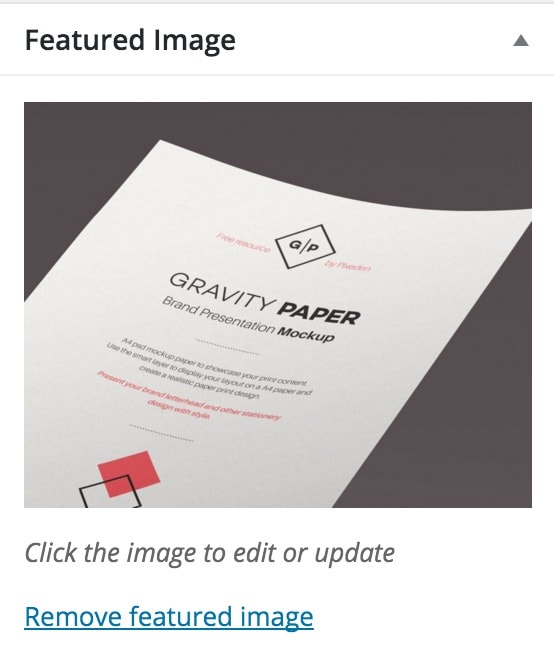
Image Slider Post – If choosing an image slider post use the portfolio slider images box at the bottom of the edit page to set your images. You should still set your featured image for widgets or portfolio grid pages
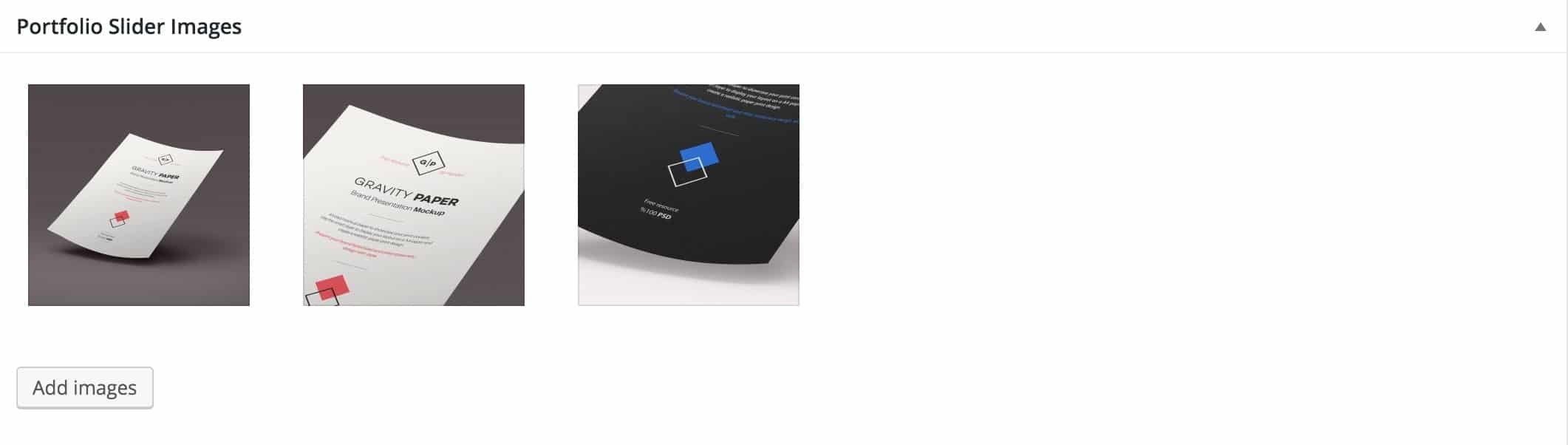
Video Post – If choosing a video post use the video project box to place your iframe embed code. You should still set your featured image for widgets or portfolio grid pages
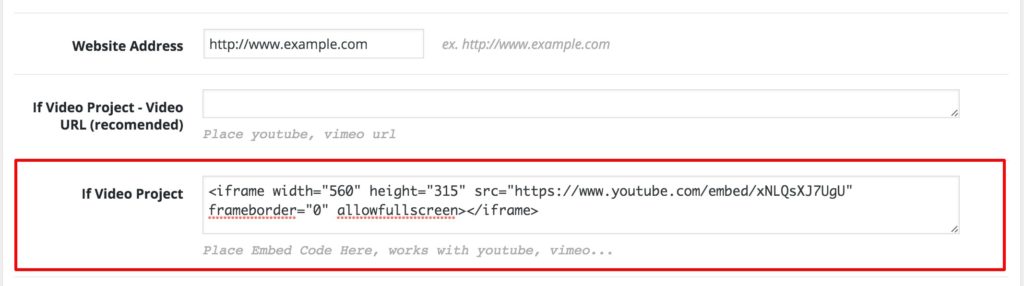
Option 3 – Max Image/Slider Height
This determines the max height of the images in your slider. Remember that if your images are too small this will not work. They must be at least the height of the max height.
Option 4 – Max Image/Slider Width
This determines the max width of the images in your slider. Remember that if your images are too small this will not work. They must be at least the width of the max width.
Option 5 – Project Summery
This determines how the portfolio post will be displayed for portfolio grid pages. If using image you must set a featured image. If using a slider you must set your portfolio slider images.
Option 6 – 10 – Project Information
This is an easy way to create project information with places for a value title and description.
Option 11 – if Video Project
Place the video iframe embed code here.
- Finding YouTubes embed code. Click the share button and copy the iframe code.
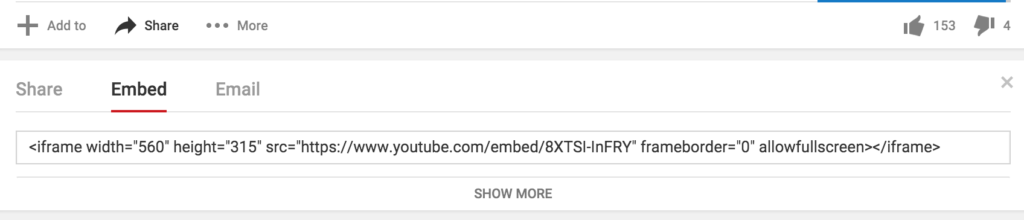
- Finding Vimeos embed code. Click the share button and copy the iframe code.
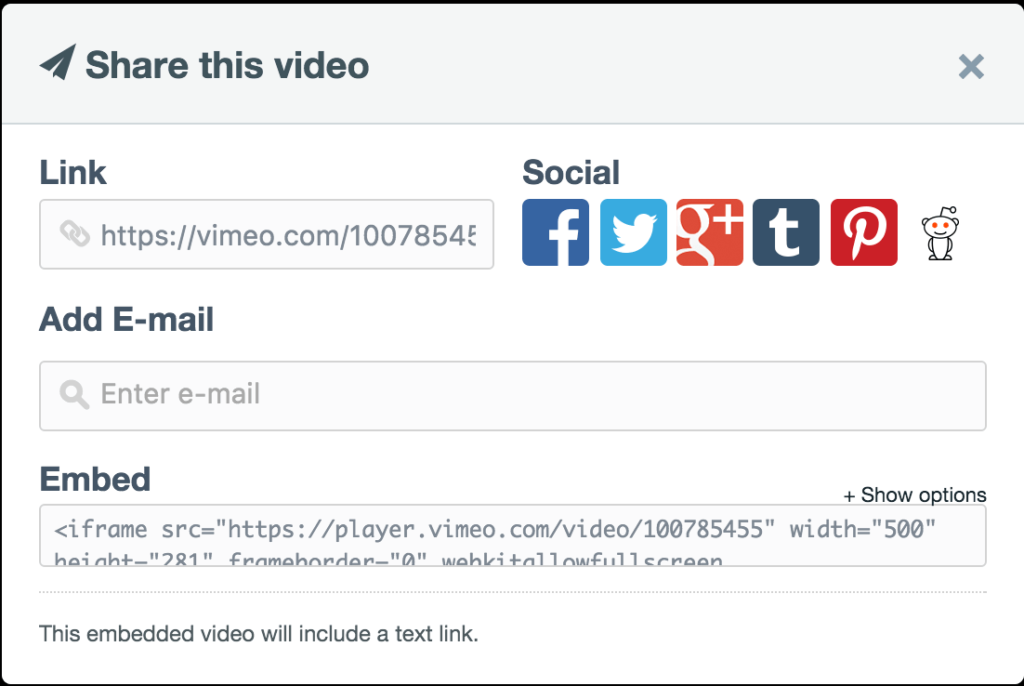
Option 12 – 13 – Similar Portfolio Carousel
This allows you to display a carousel below your project with other recent portfolio posts. You can customize the title of your carousel to match your project.